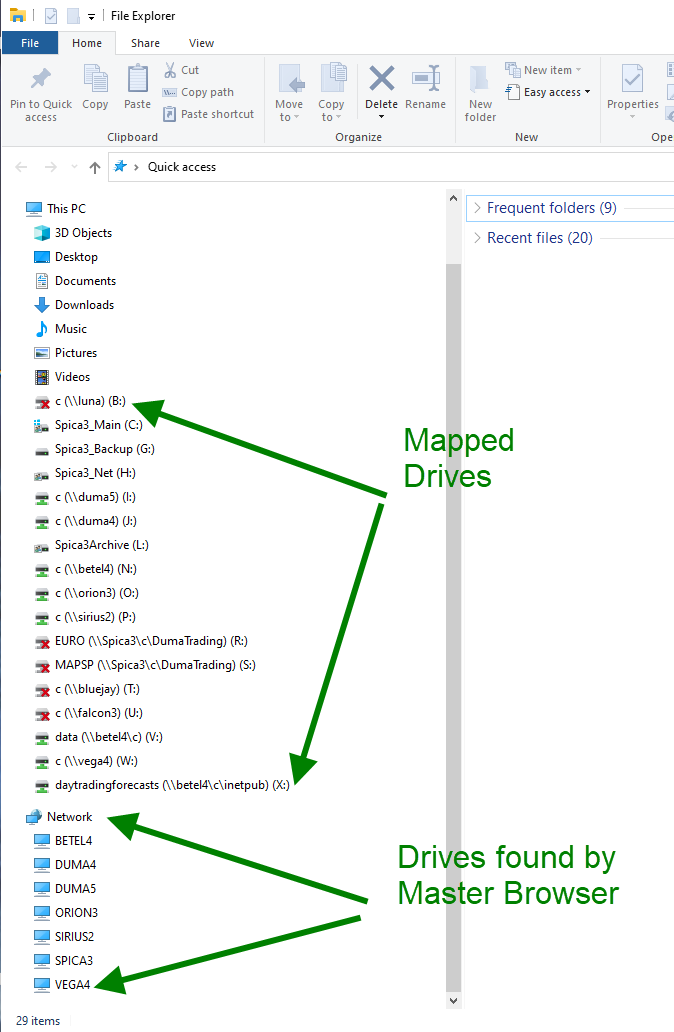Technocrap Bulletin 2/19/2020:: Technocrap is Technology That Almost Works
For the past five years, ever since the release of Windows 10, my small business computer
network has been plagued with problems on my local area network. Until I "upgraded" my
eight workstations to Window 10 from Windows 7, all of my computers showed up correctly in
File Explorer's left pane under the "Network" section. Once I upgraded to Windows 10,
many of them did not show up.
Many of my clients reported the same thing. In the tech forums, many people complained,
so called fixes were recommended, but with every Windows 10 update, the problem persisted.
I researched and tried to fix this problem several times in the past five years, to no avail.
Having used every version of Windows, and knowing a lot about Windows internals did not help.
I knew that Windows computers use NetBios to connect a Workgroup, and that one of the computers
on the network magically becomes the "Master Browser" and provides the list of computer
names so File Explorer could display the list. What I saw, was that Windows 10 computers
only found some of my machines, if any. I suspect that this came about because Windows 10
expanded the concept of the local network to include devices, like your cell phone. No matter,
using Windows 10 simply broke my workgroup networking.
My workaround for this annoying bug was to use mapped drives, one for each computer on my network.
I simply mapped the main drive on each computer to one of the available letters one can use for mapping.
This worked well enough, but occasionally, these mapped drives would seem to disappear. I had originally
done the mapping manually on each computer. Finally I created a batch file to do the mapping programmatically.
Such a file looks like this:
net use I: /delete
net use I: \\duma5\c password /USER:username /PERSISTENT:YES
net use J: /delete
net use J: \\duma4\c password /USER:username /PERSISTENT:YES
net use L: /delete
net use L: \\spica3\L password /USER:username /PERSISTENT:YES
net use N: /delete
net use N: \\betel4\c password /USER:username /PERSISTENT:YES
net use O: /delete
net use O: \\orion3\c password /USER:username /PERSISTENT:YES
net use P: /delete
net use P: \\sirius2\c password /USER:username /PERSISTENT:YES
net use Q: /delete
net use Q: \\spica3\c password /USER:username /PERSISTENT:YES
net use W: /delete
net use W: \\vega4\c password /USER:username /PERSISTENT:YES
pause done
One simply runs this as an administrator, and the drives are mapped. Or NOT!
Last weekend when I ran it, the mapped drives showed up on my remaining Windows 7 computers,
but not on my Windows 10 computers. TECHNOCRAP!
Back to searching for answers. Finally, on a recent forum (I forgot to record the link) I found this:
Please do the following:
In Registry
HKEY_LOCAL_MACHINE -> SOFTWARE -> Microsoft -> Windows -> CurrentVersion -> Policies -> System
You will see ConsentPromptBehaviorAdmin, ConsentPromptBehaviorUser, etc.
Add the following key - ADD DWORD(32bit), name it "EnableLinkedConnections".
Double click it to Modify it, and set the data to 1
Reboot, then map the drives with net use command
OK, hacking the registry is a bit aggressive, but I've done it many times. So I did it on all my Windows 10
computers. IT WORKED!! Amazing! At last I had mapped drives on all my computers showing in File Explorer.
So I had a workable network though the use of mapped drives, and finally, they showed up on all of my computers.
Having gotten that far, I decided to investigate why the NetBios Master Browser system was not working.
One can find out which computer is the Master Browser by running a batch script like this:
nbtstat -a orion3 > master.txt
nbtstat -a sirius2 >> master.txt
nbtstat -a betel4 >> master.txt
nbtstat -a bluejay >> master.txt
nbtstat -a falcon2 >> master.txt
nbtstat -a vega4 >> master.txt
nbtstat -a duma4 >> master.txt
nbtstat -a duma5 >> master.txt
nbtstat -a luna >> master.txt
notepad master.txt
pause done
Each computer will respond with its internal name data, but only one will respond that it is the Master Browser.
That reply looks like this:
Local Area Connection:
Node IpAddress: [192.168.0.100] Scope Id: []
NetBIOS Remote Machine Name Table
Name Type Status
---------------------------------------------
ORION3 <00> UNIQUE Registered
CHAOSGROUP <00> GROUP Registered
ORION3 <20> UNIQUE Registered
CHAOSGROUP <1E> GROUP Registered
CHAOSGROUP <1D> UNIQUE Registered
��__MSBROWSE__�1 GROUP Registered
MAC Address = 4C-72-B9-97-E6-13
Local Area Connection:
Node IpAddress: [192.168.0.100] Scope Id: []
NetBIOS Remote Machine Name Table
Name Type Status
--------------------------
UNIQUE Registered
CHAOSGROUP <00> GROUP Registered
SIRIUS2 <20> UNIQUE Registered
CHAOSGROUP <1E> GROUP Registered
---------------------------------------- etc
By playing games of turning computers on and off, I forced each of the computers on my network
to become the Master Browser. Suddenly, a recently added rebuilt Windows 7 computer became Master Browser,
and all the computers showed up in File Explorer, Whenever a Windows 10 computer was Master Browser
the computers did not show up. All I can conclude is that the Windows 10 software just does not do the Master Browser job correctly.
Finally, this is how the File Explorer on one of my Windows 10 computers looks